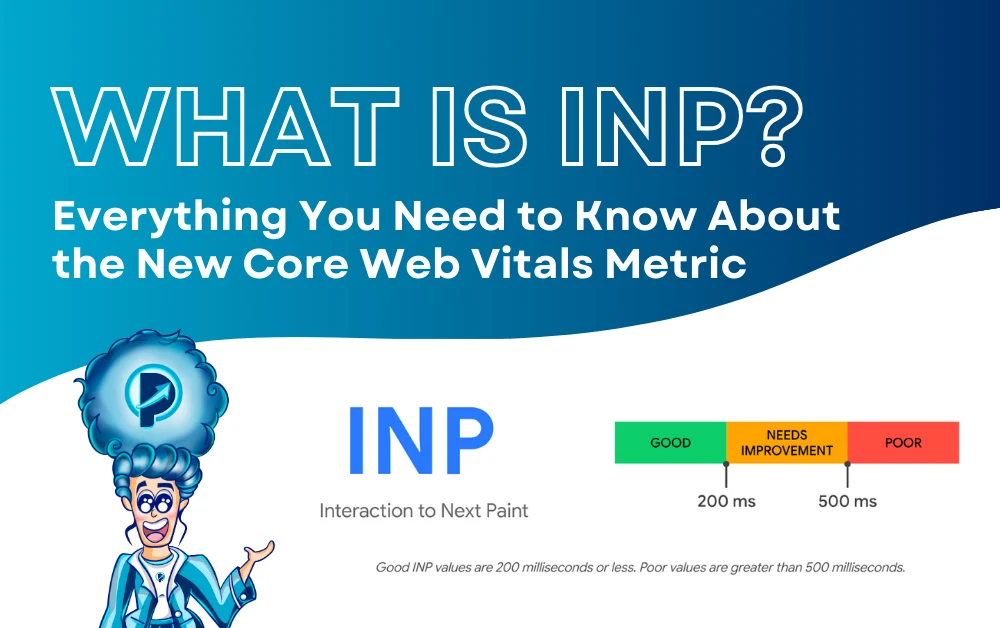In recent years, Google has placed increasing importance on user experience when ranking websites. One of the most significant updates to how websites are evaluated is the introduction of Core Web Vitals—a set of metrics that help webmasters and developers measure the quality of user experience on their sites. Among these metrics is a relatively new one: Interaction to Next Paint (INP). But what exactly is INP, and why should you care about it?
This blog post aims to provide a comprehensive guide to INP—explaining its importance, how it works, and what you can do to improve it. Whether you’re a website owner, developer, or SEO professional, understanding INP is key to delivering an optimal user experience and improving your site’s performance.
What is INP?
INP, or Interaction to Next Paint, is a metric that measures how quickly a page responds to user interactions. It specifically tracks the time it takes for the page to visually update after a user interacts with it. In simple terms, INP measures how long it takes for the page to react to user actions like clicks, taps, or keyboard inputs.
When a user interacts with a page, multiple events are triggered. These events include things like mouse clicks, keyboard presses, or screen taps, and these events ultimately result in visual changes on the page. The time it takes for these changes to appear is what INP tracks. The longer it takes for these visual changes (or “paints”) to occur after an interaction, the poorer the INP score.
INP is particularly important because it directly reflects the responsiveness of your website. Websites with poor INP scores may lead to frustrating user experiences, which can ultimately affect user retention, conversion rates, and your site’s overall performance in search engine rankings.
How is INP Measured?
To understand INP, it’s essential to know how it’s calculated. INP is measured by observing all the interactions users make with a page during their visit. For example, if a user clicks a button, taps on a link, or types in a form field, these interactions are recorded.
The latency, or delay, between the interaction and the visual update (paint) that happens afterward, is recorded. The longest latency observed across all interactions during a session becomes the INP value. This means that if a user experiences a long delay between interacting with the page and seeing a response, that delay will impact the INP score.
However, there’s an important nuance to keep in mind: if a page has a high number of interactions (say, 50 or more), random hiccups or brief delays can sometimes cause an unusually high-latency interaction. These occasional delays can distort the INP score and misrepresent the overall performance of the site.
To account for this, Google excludes the highest-latency interaction for every 50 interactions. This ensures that outliers—those random, occasional delays—don’t negatively skew the overall performance score. The metric then focuses on the 75th percentile of all page interactions, which helps provide a more accurate measure of the typical user experience.
Why Does INP Matter?
In the world of web performance, user experience is critical. Slow or unresponsive websites frustrate users, and in today’s fast-paced online environment, users won’t hesitate to abandon a site if it takes too long to respond to their interactions. This poor experience can lead to:
-
Higher bounce rates: If users don’t see a response to their actions, they may leave the site before it fully loads.
-
Lower engagement: Slow interaction times can result in users engaging less with the site, decreasing interaction rates and conversions.
-
Reduced conversion rates: A site that doesn’t respond quickly enough may fail to convert users into customers, subscribers, or leads.
-
Negative impact on SEO: Google considers user experience a ranking factor. Sites with poor responsiveness may see a drop in their rankings.
What is a Good INP Score?
One of the key challenges with evaluating INP is determining what constitutes a “good” score. After all, user interactions vary greatly depending on the device and internet connection, making it hard to pin down a single threshold that applies to all users.
That said, there are general guidelines to help you understand whether your site’s INP score is on track:
-
Good INP: A page with an INP of 200 milliseconds or less is considered to have good responsiveness. This means users can interact with the page, and the page will respond almost instantly.
-
Needs Improvement: An INP score between 200 milliseconds and 500 milliseconds indicates that there is room for improvement. Users might notice slight delays, and this could negatively impact their experience.
-
Poor INP: An INP score above 500 milliseconds means the page has poor responsiveness, and users are likely to experience noticeable delays after interacting with the page.
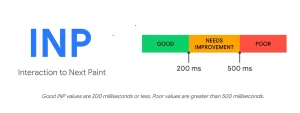
It’s important to remember that INP isn’t an isolated metric; it should be viewed in combination with other Core Web Vitals (such as LCP and FID) to get a full picture of the overall user experience.
Also read:- 9 Best AI SEO Tools to Boost Your Websites Visibility
How to Improve INP Scores?
Improving your INP score requires a combination of strategies aimed at reducing the delay between user interactions and the page’s visual update. Here are a few practical tips to help you optimize your site’s responsiveness:
1. Optimize JavaScript Execution
JavaScript plays a significant role in controlling interactions on a page. However, excessive or poorly optimized JavaScript can delay the time it takes for a page to respond to user interactions.
To improve INP, you should:
-
Minimize JavaScript: Reducing the size of your JavaScript files can lead to faster execution times.
-
Defer non-essential scripts: Load critical scripts first and defer less important ones until after the initial page load.
-
Use async loading: Asynchronous loading allows scripts to load in parallel, improving the page’s overall performance.
2. Improve CSS Performance
Similar to JavaScript, CSS can also impact the responsiveness of your site. If your stylesheets are blocking rendering or contain excessive code, they can slow down the visual update after user interactions.
To improve INP, focus on:
-
Minimizing CSS: Reduce unnecessary CSS rules and keep stylesheets small.
-
Critical CSS: Load only the essential CSS required for the initial page render and defer the rest.
-
Avoid CSS layout shifts: Use proper CSS rules to prevent layout shifts during interactions, which can delay the visual update.
3. Reduce Server Response Times
A slow server response can delay interactions on your website, affecting INP. To improve server response times, you can:
-
Use a Content Delivery Network (CDN): CDNs can speed up content delivery by caching content closer to the user’s location.
-
Optimize server performance: Choose fast hosting and optimize server-side processes to reduce delays.
4. Prioritize Important Interactions
Not all interactions on a page are equally important. By prioritizing key interactions (like button clicks or form submissions), you can ensure that critical actions are processed with minimal delay.
5. Monitor INP Continuously
Finally, continuously monitor your INP scores using tools like Google’s PageSpeed Insights or Lighthouse. These tools can give you detailed insights into your site’s performance, helping you identify and fix issues that might be slowing down interactions.
FAQs on INP (Interaction to Next Paint)
1. How to detect INP?
Detecting INP involves using tools like Google Lighthouse or Web Vitals. These tools analyze your website’s responsiveness by measuring the time between user interactions and the page’s visual updates. You can also use Chrome DevTools to measure interaction latency and check the INP score for different types of user actions.
2. How to check INP issues?
To check for INP issues, you can:
-
Use Google Lighthouse: Run a performance audit and look for INP metrics under the “Core Web Vitals” section.
-
Utilize PageSpeed Insights: This tool provides INP scores and highlights any areas where responsiveness can be improved.
-
Monitor Real User Metrics (RUM) using tools like Web Vitals Extension to track INP scores directly in your live environment.
3. What is the total blocking time in INP?
The Total Blocking Time (TBT) measures the amount of time during which the main thread is blocked and unable to respond to user interactions, such as clicks, taps, or key presses. TBT directly affects the INP because prolonged blocking can result in delayed visual updates after user actions. While INP is focused on measuring the interaction latency, TBT can be a contributing factor in sites with poor responsiveness.
4. What affects INP?
Several factors can affect INP, including:
-
JavaScript Execution: Heavy or unoptimized JavaScript can delay visual updates after user interactions.
-
CSS Performance: Inefficient or blocking CSS can also slow down the rendering of updates following user interactions.
-
Server Response Time: Slow servers or delayed content loading can increase the time it takes for the browser to paint after an interaction.
-
Device Performance: Devices with lower processing power may experience slower responsiveness and higher INP values.
-
Page Complexity: The more interactions and complex actions a page requires, the higher the chance of performance issues affecting INP.
5. How to see INP in Lighthouse?
To see INP in Google Lighthouse:
-
Open Chrome DevTools.
-
Navigate to the Lighthouse tab.
-
Run a performance audit of your page.
-
After the audit completes, find the Core Web Vitals section in the report.
-
You will see the Interaction to Next Paint (INP) value listed, which reflects how responsive your page is to user interactions. If INP is not shown, make sure you’re using the latest version of Lighthouse, as it may not be available in older versions.
Conclusion
INP (Interaction to Next Paint) is an essential metric for measuring the responsiveness of your website. It provides valuable insights into how quickly a page responds to user interactions, and improving your INP score can significantly enhance the user experience. By following best practices like optimizing JavaScript, improving CSS performance, and reducing server response times, you can ensure your site delivers a seamless and responsive experience for your users. Keep track of your INP score and strive for continuous improvements to stay ahead in the competitive world of web performance and SEO.
Looking to boost your website’s performance and rankings? Let Prontosys SEO Agency help you achieve measurable results with our expert SEO strategies. Contact us today to get started and watch your online presence grow!